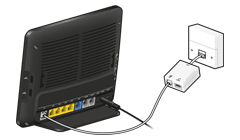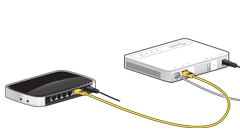Help and Support
How is your fibre router connected?
-
Check your phone line
Pick up a telephone handset and check for a dial tone:
- If the line is noisy or you can't hear a dial tone: Please see our Phone troubleshooting guide and try broadband again when the problem is fixed
- If the line sounds clear and you can hear a dial tone: Move to step 2
-
Check that your microfilters are fitted correctly
Microfilters are used to separate the broadband and telephone signals on your line.
Unless you have a double master socket, anything connected to your line needs to pass through a microfilter. For more information see our Microfilters guide.
If you're happy that your microfilters are fitted correctly, all devices are connected via a microfilter and you're still having problems move on to step 3.
-
Connect your router to the master socket
If your router isn't connected to the master socket already, move it there now and connect it directly to the socket (no extension cables) via your microfilter.
Note: if you have a double master socket you don't need to use a microfilter.
You should find the master socket close to the point where the telephone line enters your property. If you're not sure what this looks like, please see our Master socket guide.
- This has fixed the problem: Either your extension wiring or something connected to your line is causing the problem. Find out which by checking after plugging each piece of equipment back in. Try replacing your microfilter(s) if you can't find the culprit
- There's still a problem: Please report your problem
-
Check your phone line
Pick up a telephone handset and check for a dial tone:
- If the line is noisy or you can't hear a dial tone: Please see our Phone troubleshooting guide and try broadband again when the problem is fixed
- If the line sounds clear and you can hear a dial tone: Check your cables and the connection to your computer
-
Check your cables and the connection to your computer
Your BT Openreach modem
- Check the cable connecting the fibre modem to your master socket is secure at both ends
- If you're using a data extension cable make sure it's securely connected at the master socket
Your fibre modem
- An Ethernet cable should be connected to LAN1 socket on the BT Openreach modem and the yellow WAN socket on your fibre router
Your computer
- If you're using a wired connection, make sure the Ethernet cable is connected to the correct socket on your fibre modem and the Ethernet socket on your computer or device
- If you're using a wireless connection, please see our Wireless connection guide for more help
-
Restart your equipment
Restart your modem, router and computer in the order shown below
- Switch off and unplug the BT Openreach modem from the power socket
- Switch off the fibre router and your computer
- Plug in and switch the BT Openreach modem back on and wait until the DSL light turns green. This may take a minute or two. If it doesn't turn green and you've already checked the connections and cables, report your problem
- Plug in and switch on your fibre router and wait for the Internet light to turn green. This can take up to 15 minutes. If the light turns red, please follow the Factory reset instructions below.
- Turn on your computer and retest your connection
-
Factory reset your router
Use a paperclip, pen or pointed object to press into the reset pin hole on the back of the router. Keep the button pressed in for at least 7 seconds. When the power light turns red, release the button and wait until it turns green again.
From this point on, your router will be restored to 'Factory Settings' so leave it for 15 minutes before trying to connect again.
What's a double master socket?
A double master socket has two sockets (One for broadband and one for phone). If your master socket looks like this, you won't need to use standard microfilters in other sockets as your line is already filtered.
They look like this:
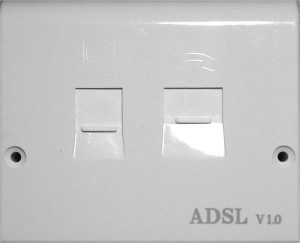
Having problems with your broadband connection?
Report a problem with your service. It's faster by text.
Service Status
For full details of our current issues or any maintenance work that could be affecting your service please visit our Service Status site.
Can't find what you're looking for?
If we've not been able to address your query through a support article please contact Customer support for further assistance.